Enhanced Personal Access Code
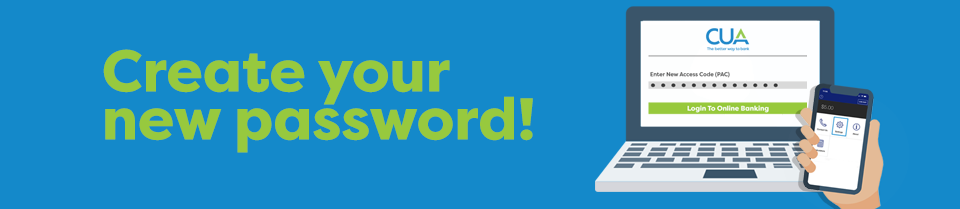
Consistent with industry security standards, you will be required to change your personal Online Banking login from your five-digit Personal Access Code (PAC) to a longer, alphanumeric password. You can manually change your PAC from your Online Banking, directly from the login screen by clicking “Forgot PAC” and following the on-screen steps. You can also do it from within your Online Banking under Profile and Preferences or the Mobile App under Settings.
You will have 60 days from the time this change is available to make the change within your online banking. Starting on November 21st, you will be required to change your PAC before logging in.
Have a question about your PAC? Check here for the answer. Don’t see your question? We’re here to help. Contact us at 902.492.6500 or info@cua.com.
You can change your PAC by logging in to your online banking using your desktop or your mobile banking app. If you’re using a desktop, navigate to Profile and Preferences and select Change Personal Access Code. In the mobile app, selecting Settings will offer the option to Change Personal Access Code. From here, follow the onscreen instructions to complete the change. The next time you log in to your online banking, you will use your new PAC.
For assistance, please contact a member of the CUA team at 902.492.6500 or info@cua.com.
If you forget your new PAC, you can reset by clicking on the Forgot Password? link just below the PAC field on the online banking login screen. Once you click this link, you will be asked to confirm your identity and will then be given the option to choose a new PAC.
Absolutely! Here are a few best practices to keep in mind as you choose a PAC:
- Be sure to choose a PAC that differs from the passwords you use to access other online services, such as your social media accounts or email.
- Avoid including names, dates or numbers that are related to your identity (such as birthdays, family names, pets or addresses)
- Try to use a sequence of words and numbers that you will remember, but that will be difficult for others to guess.
- If you use a Password Manager, ensure you update your PAC within the application.
- Consider all devices where you normally access online banking or the CUA mobile app, and make sure you have updated any saved PACs on each one.
- Click the "forgot password" link on the online banking or mobile app login screen.
- Follow the prompts to verify your account using 2-Step Verification.
- Completing the verification will allow you to reset you PAC and remove the lock on your account.
Once you change your PAC, you will need to reset your Quickview. To do this, you will need to start by removing all devices that you have registered to enable Quickview by signing into your online banking on a desktop (or by accessing the full site in a web browser on your mobile device) using your new PAC. Once you have logged in, select Account Services located in the left-hand menu and select Mobile Banking App and remove your devices.
The next time you sign into your online banking using your Mobile App, you can re-enable Quickview by navigating to Settings and Create New Login and following the onscreen instructions.



